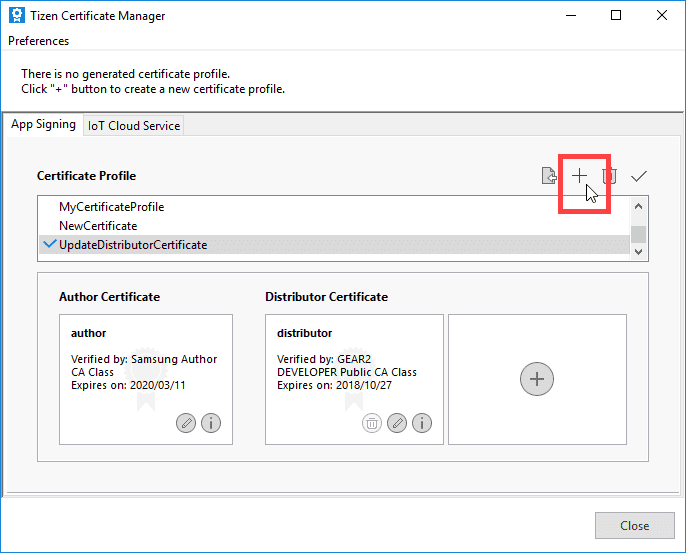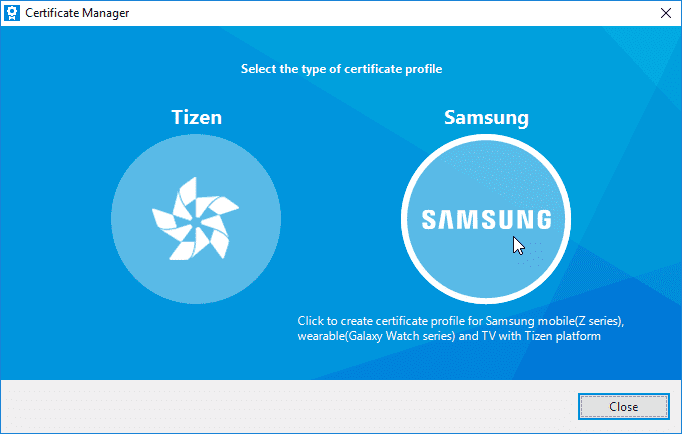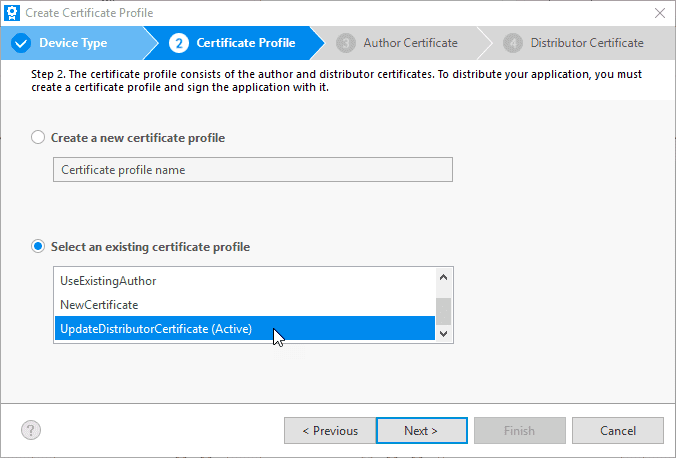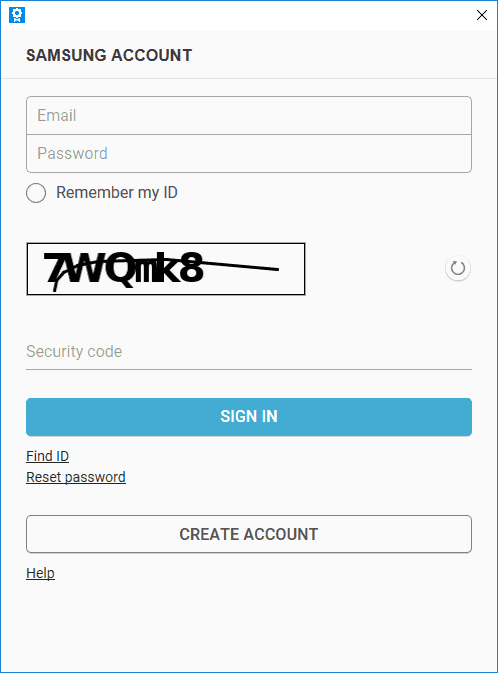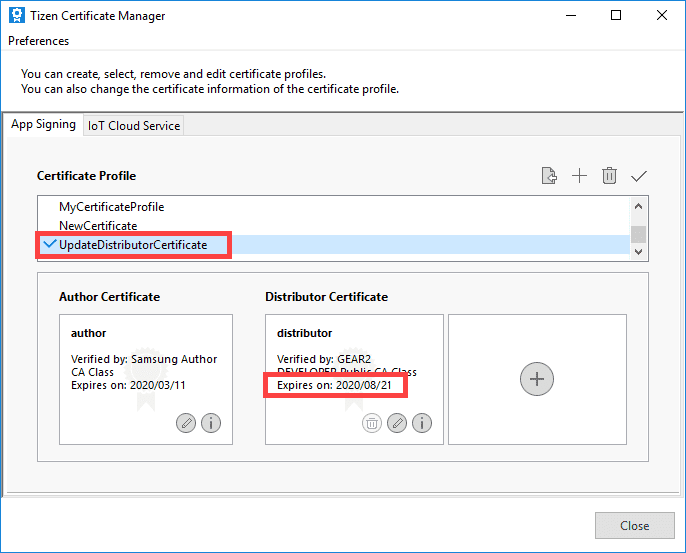Signing your Tizen app with a certificate profile is mandatory to install it on a device or submit it to Galaxy Store. A certificate profile is a combination of author and distributor certificates used for signing. The signature verifies the source (author or developer) of the application and validates that the app has not been tampered with by others since its publication.
During the life of a Tizen app, an author or distributor certificate may expire. Tizen Studio does not offer any direct mechanism to affect the expiry date of an existing author or distributor certificate in an existing certificate profile. However, you can replace the expired distributor certificate in a certificate profile (see Replace the expired distributor certificate for more information). Also, you can extend the expiry date of an author certificate by creating a new certificate profile using the existing author certificate (see Extend author certificate expiry date for more information).
You can replace an expired distributor certificate in your certificate profile. Do the following:
-
From Tizen Studio, launch the Certificate Manager. Click the  icon or select Tools > Certificate Manager.
-
If the Migration for Certificate Profile window opens, click Cancel.
-
To update a certificate profile, click +.
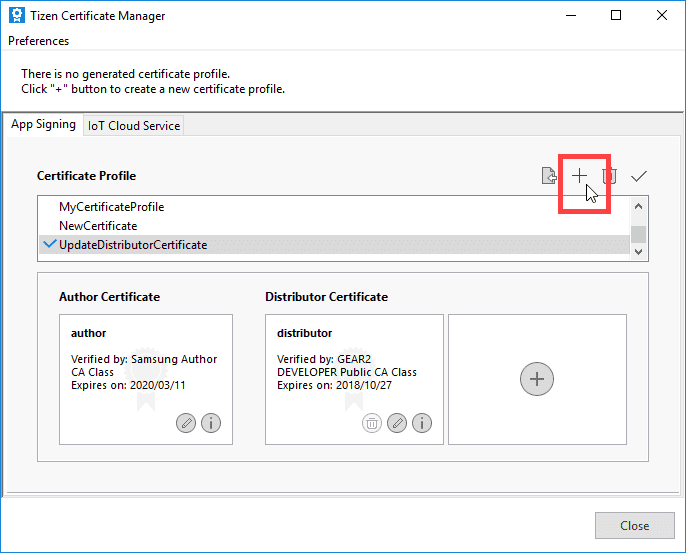
-
Select Samsung. If you do not see the Samsung option, close the Certificate Manager and install the Samsung Certificate Extension using the Package Manager. Then, re-launch Tizen Studio and go back to Step 1.
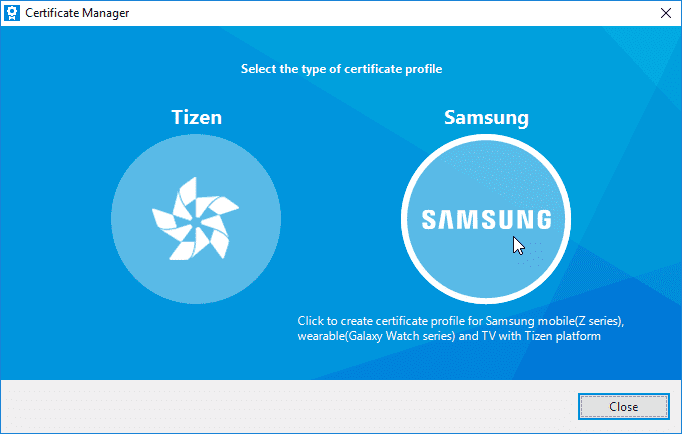
-
Select the device type and click Next.

-
Select the existing certificate profile that contains the expired distributor certificate and click Next.
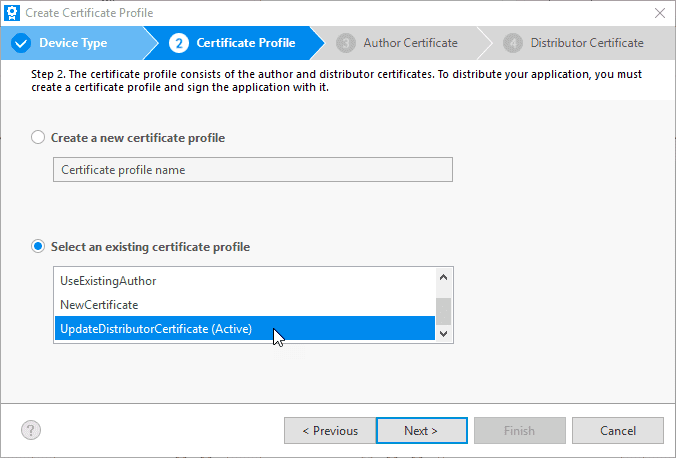
-
When asked to remove the author certificate, click No.

-
Select Create a new distributor certificate and click Next.

-
Enter a password and DUID(s) then click Next.

-
Sign in to your Samsung account.

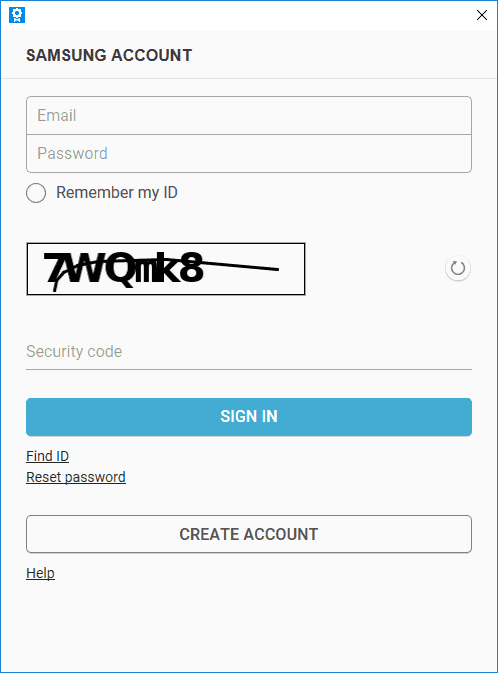
-
Click Finish. You have successfully replaced the expired distributor certificate in an existing certificate profile.

-
Click OK.

Your certificate profile has been updated with a new unexpired distributor certificate.
Let’s get into the details of extending author certificate expiry date.
-
Author certificate expiration date can be checked from Tizen Certificate Manager. From Certificate Profile list, please select your desired Certificate Profile. Expiry data will appear like below,
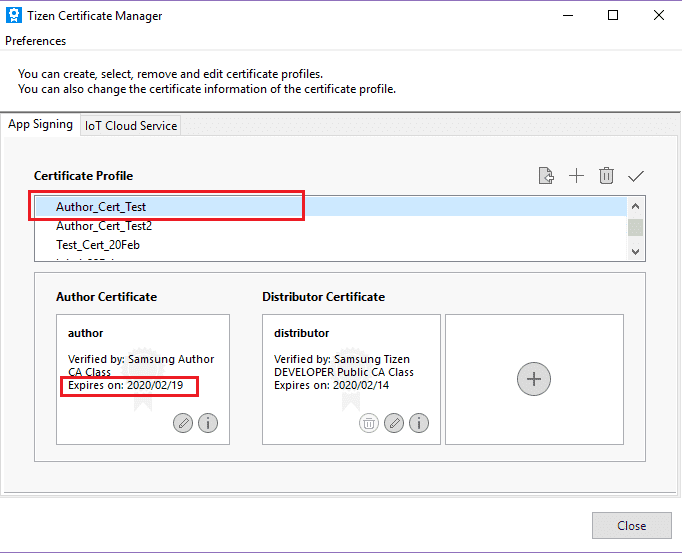
-
In order to extend our existing author certificate’s expiry date, we will create a new certificate profile. Click on ‘plus’ icon to create new certificate profile.
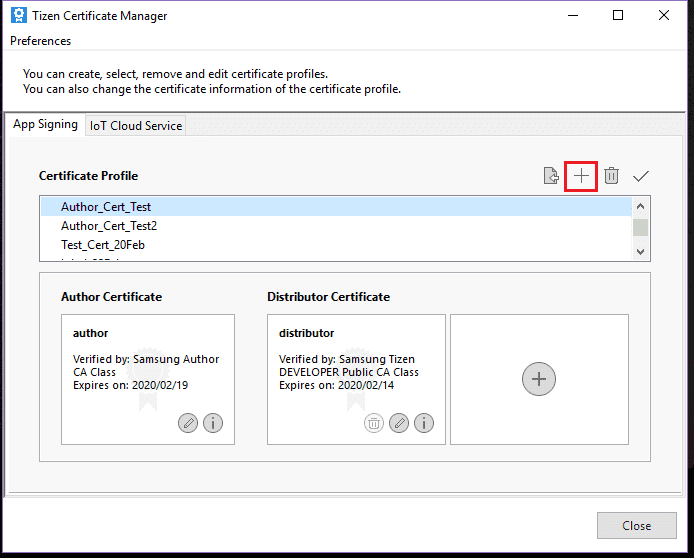
-
Select ‘Samsung’ as certificate profile type.
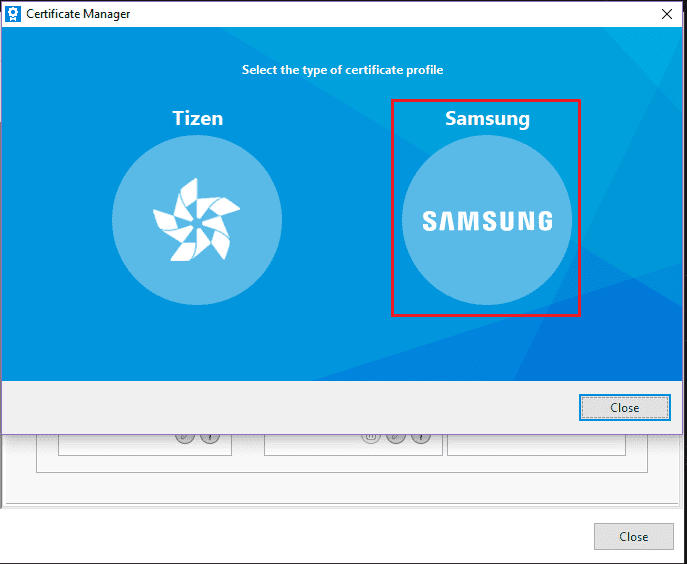
-
Select ‘Mobile/Wearable’ as device type and click on Next.
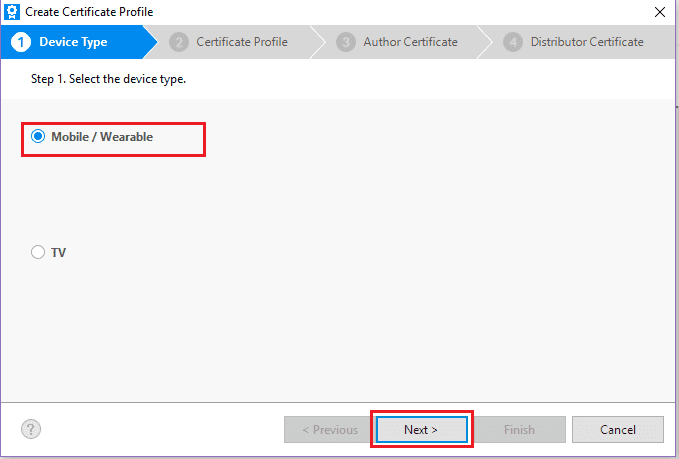
-
This window will prompt you to input new certificate profile name. Give new certificate profile name and click on Next button.
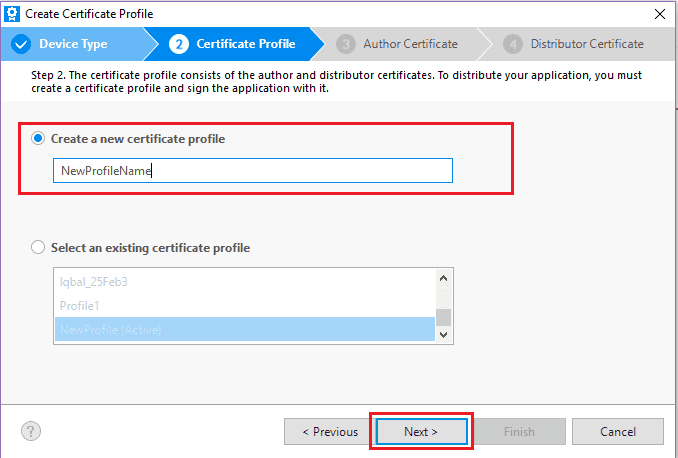
-
Select ‘Create a new Author Certificate’ and click on ‘Advanced options’. Marking on ‘Use an existing author certificate’ will enable options to upload your old author certificate. It will create a new author certificate using the same RSA key as in an existing certificate.
NoteIf you select ‘Select an existing author certificate’, it will not extend expiry date of that author certificate; rather it would import that author certificate only.
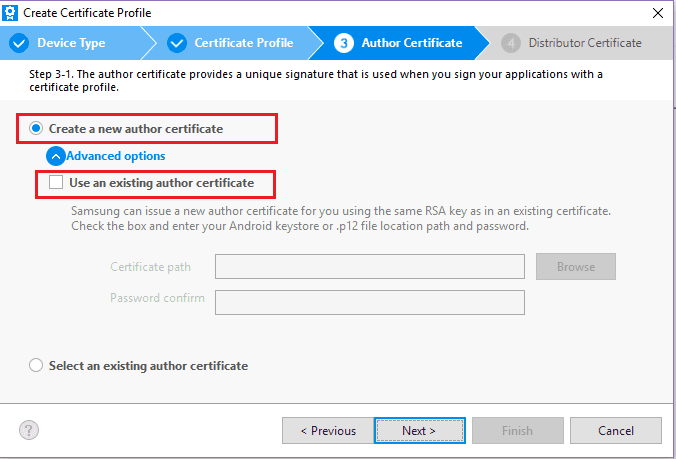
-
Clicking on ‘Browse’ will enable you to select your existing author certificates. Please select your appropriate author certificate’s ‘.p12’ file.
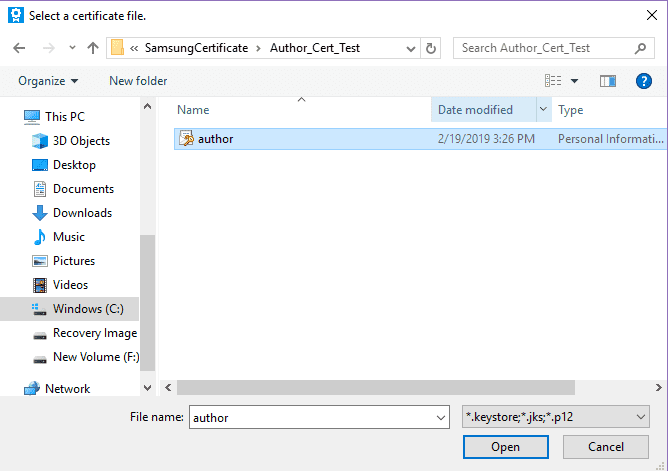
-
After selecting existing author certificate, please enter your password (password you used to create this author certificate) and click on Next. You must enter the password for the author certificate, Otherwise It is not possible to Import the author certificate or to extend the expiration date.
NoteCurrently there is no way to reset Tizen author certificate password.
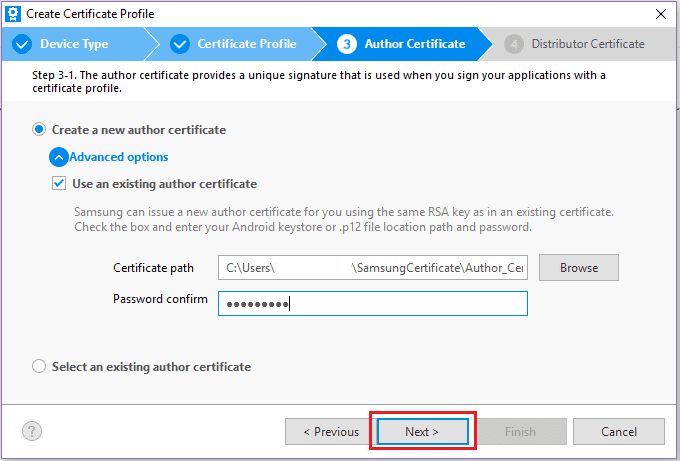
-
Click on ‘Modify’ button if you want to change ‘author name’. Unmark the ‘Apply the same password for the distributor certificate’ if you don’t want to use same password for distributor certificate. By default it will be selected. Click on Next.
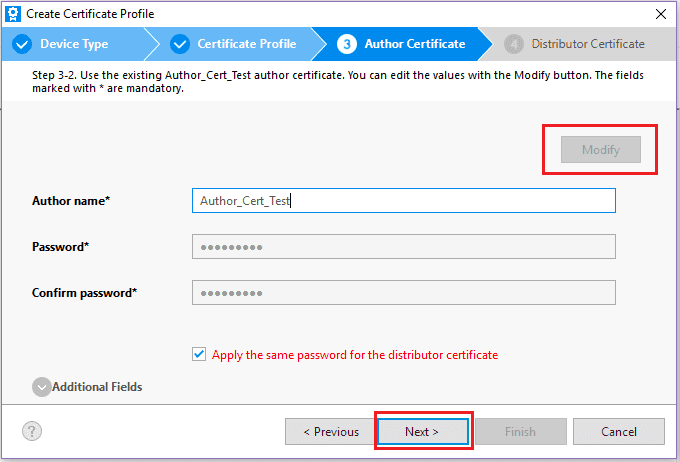
-
Samsung Account login option will be shown, click on OK to proceed.
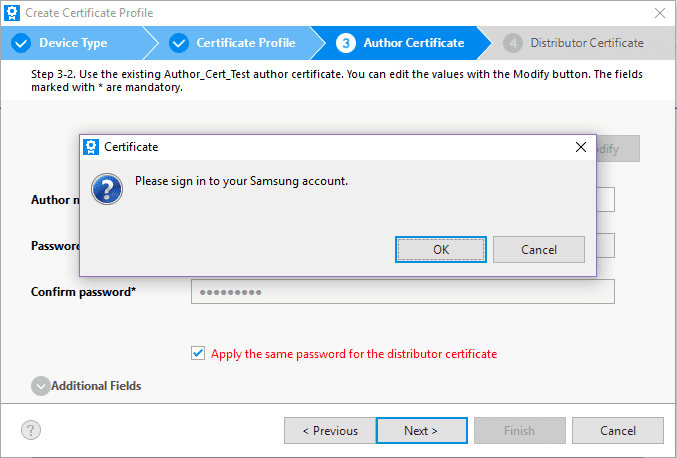
-
Sign into your Samsung Account using your credentials.
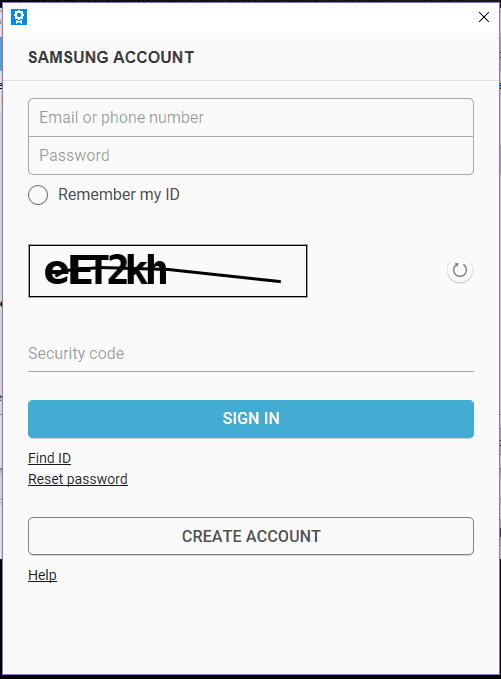
-
Congratulations! By this process, your author certificate’s expiry date is extended.
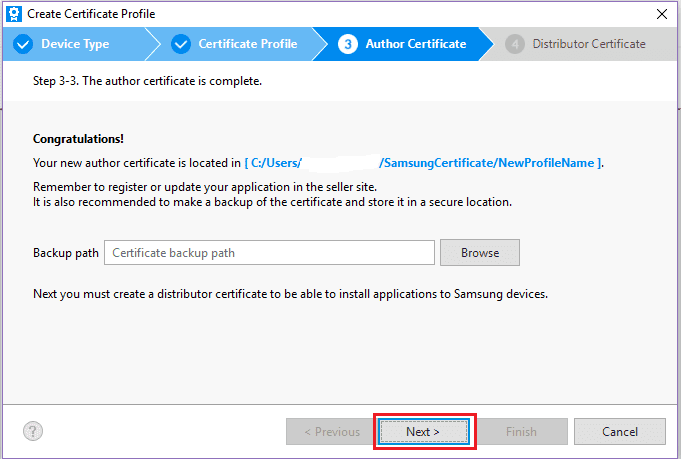
-
An option will be appeared to select existing distributor certificate or create new one.
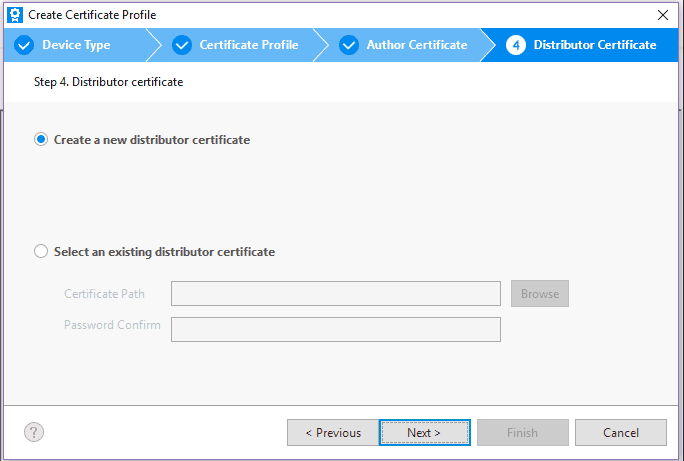
-
We are proceeding selecting ‘Select an existing distributor certificate’. An existing distributor certificate is selected by clicking on ‘Browse’ button and giving password for that distributor certificate. And finally click on ‘Finish’ button.
NoteTo create a new distributor certificate, please check this.
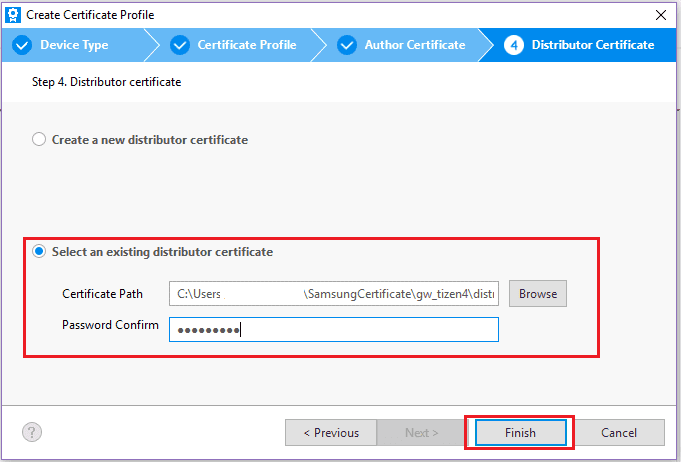
-
Now if you check the Certificate Profile list you would find your newly created certificate profile. After selecting your newly created certificate profile, you will be able to see extended expiry date.
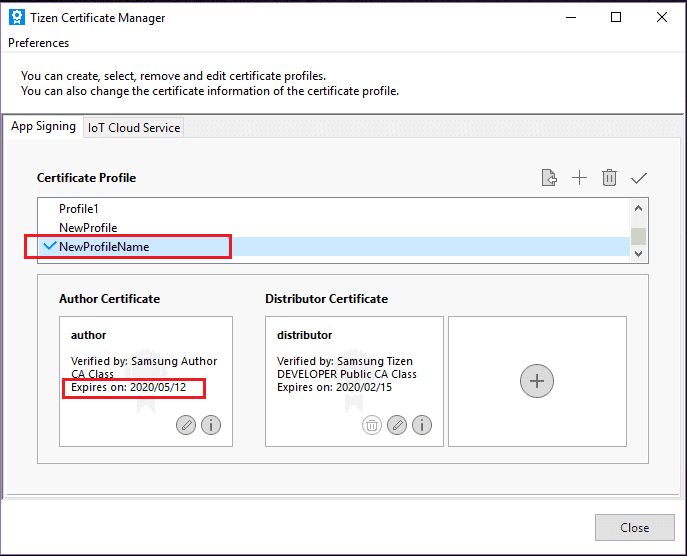
In this process, Samsung will issue a new author certificate for you using the same RSA key as in existing author certificate. You will be able to update your existing app on Galaxy store if your current author certificate is expired already.